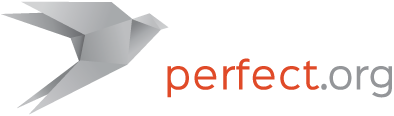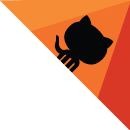Google App Engine Configuration and Deployment
Perfect Assistant supports deployment of projects to Google Cloud via the App Engine service. To begin, first create a new App Engine Deployment Configuration from either the Index window templates area or from within a project's "Project Deployments" view.
When a new App Engine deployment configuration is created it will appear in the Index window's "Deployments" section. Creating a new configuration will automatically open the configuration editor window where the deployment can be configured.

Preliminary Steps
Before you can deploy projects on App Engine, you will first need a Google Cloud account. In the Google Cloud console you will need to create a new project. This will assign an id for the project which you will refer to within Perfect Assistant when configuring the deployment.
Settings
The configurable window toolbar permits quick access back to the Index window, as well as the ability to open the Google Cloud dashboard site in your browser, run the "App Create" command, and refresh the list of available Google Cloud projects.
After creating a new App Engine configuration it is given a default generic name. Click the "Set" button to the right of the title to enable the text area in which you can assign it a new descriptive name. Press the enter key to provisionally commit the change. You must save the configuration for the any changes to be fully committed.
Once a Google Cloud project is created through the Cloud Console, use the "Refresh Projects" toolbar button in the configuration editor to refresh the list of projects, then choose the appropriate project from the "Project ID" popup. Also select your desired deployment region.
After making changes to the settings in the configuration editor, it must be saved to commit the changes. Finally, the "App Create" toolbar button should be selected. This will perform some one-time operations to the selected Google Cloud project to get it ready for App Engine deployment.
Project Association
Once the deployment configuration is fully set up it can be associated with project. You will see the deployment configuration in the project editor's "Project Deployments" "+" popup menu. Selecting a configuration from the menu will associate it with the project. Save the project changes. When choosing to deploy the associated project the chosen deployment configurations will be utilized.